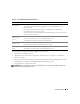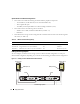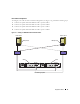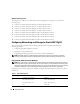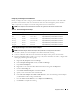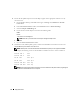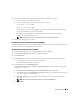Owner's Manual
20 Deployment Guide
6
In the
Disk Management
window, ensure that two disks (for a direct-attached configuration) or
four disks (for a switched connection) appear. The disks should be similar in size to each other and
to the LUNs that are assigned to the nodes in the storage.
7
Repeat step 1 through step 6 on the remaining nodes.
Installing PowerPath
1
On node 1, install EMC PowerPath.
NOTE: For more information, see the EMC PowerPath documentation that came with your
Dell|EMC storage system.
2
When the installation procedure is completed, restart your system.
3
Repeat step 1 and step 2 on the remaining nodes.
Verifying PowerPath Functionality
1
On the Windows desktop, locate the system tray, right-click the triangular PowerPath icon, and select
PowerPath Administrator
.
2
In the
PowerPathAdmin
console, expand
EMC PowerPathAdmin
.
3
In the left window pane, expand
Path Management
.
4
In the left window pane, expand
Storage Arrays
.
5
Click the storage system identifier.
The storage system SPs appear in the right window pane.
6
In the left pane, click on the first SP.
7
In the
SP Configuration
window, ensure that all the paths are configured as follows:
•In the
State
column, the state is
Alive
.
•In the
Mode
column, the mode is
Active
.
8
Repeat step 6 and step 7 for the remaining SP.
9
Close the
PowerPathAdmin
console.
A message window appears prompting you to save the console settings.
10
Click
No
.
11
On the Windows desktop, right-click
My Computer
and select
Manage
.
12
Expand
Storage
and click
Disk Management
.
One disk appears for each LUN assigned in the storage.
13
Ensure that each LUN is configured as a
Basic
disk.
14
Repeat step 1 through step 13 on the remaining nodes.