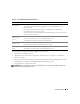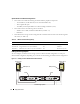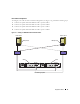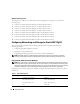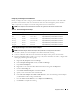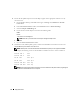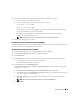Owner's Manual
18 Deployment Guide
3
Ensure that the public and private network adapters appear in the appropriate order for access by
network services.
a
On the Windows desktop, click
Start
and navigate to
Settings
→
Control Panel
→
Network
Connections
.
b
In the
Network Connections
window, click
Advanced
and select
Advanced Settings
.
c
Select the
Adapter and Bindings
tab.
d
Ensure that the network adapters are listed in the following order:
Public
Private
<Any other network adapter>
NOTE: Click the up-arrow and down-arrow keys to change the adapter order.
e
Click
OK
.
f
Close the
Network Connections
window.
4
On both the nodes, add the public, private, and the virtual IP addresses and the host name to the
%SystemRoot%\system32\drivers\etc\hosts
file.
NOTE: Add the public and virtual IP addresses to the hosts file only if they are not registered with DNS.
For example, the following entries use the IP addresses and the host name as shown in Table 1-8:
155.16.170.1 rac1
155.16.170.2 rac2
10.10.10.1 rac1-priv
10.10.10.2 rac2-priv
155.16.170.201 rac1-vip
155.16.170.202 rac2-vip
NOTE: Because the private network IP addresses are not accessible from the public network, registering the
IP addresses with the DNS server is not required.