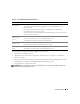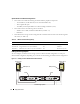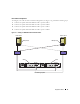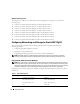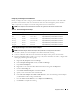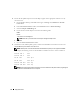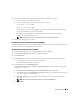Owner's Manual
Deployment Guide 17
Configuring the IP Addresses for Your Public and Private Network Adapters
1
Update the adapter’s network interface name, if required. Otherwise, go to step 3.
a
On node 1, click
Start
and navigate to
Settings
→
Control Panel
→
Network Connections
.
b
In the
Network Connections
window, right-click the public network adapter you want to rename,
and select
Rename
.
NOTE: When you configure your network adapters on the nodes, use identical names for the public
adapters and the private adapters on all the nodes. Otherwise, the Oracle Database installer generates
an error and prevents you from completing the installation procedure.
c
Rename the public adapter name to
Public
and press <Enter>.
d
Right-click the Private NIC team you want to rename and select
Rename
.
e
Rename the Private NIC team to
Private
and press <Enter>.
f
Repeat step a through step e on the remaining nodes.
2
Configure the IP addresses.
NOTE: You must set a default gateway for your Public Interface; otherwise, the Clusterware installation
may fail.
a
On node 1, navigate to:
Start
→
Settings
→
Control Pane
l
→
Network Connections
→
Public
→
Properties
.
b
Double-click
Internet Protocol (TCP/IP)
.
c
Click
Use the following IP address
, enter the required IP address, default gateway address, and the
DNS server IP address, and click
OK
.
NOTE: Oracle software requires that you specify routable IP addresses for public interfaces. The
CRS installation may fail if you specify a standard non-routable (private) IP address.
d
In the
Public Properties
window, select
Show icon in notification area when connected
.
The network adapter status will appear in the system tray after you perform the procedures in
this section.
e
Click
OK
.
f
In the
Properties
window, click
Close
.
g
Repeat step a through step f on the Private NIC team.
NOTE: Private NIC team does not require a default gateway address and DNS server entry.
h
Repeat step a through step g on the remaining nodes.