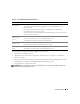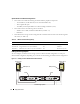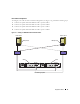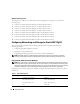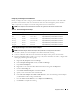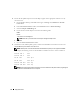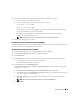Owner's Manual
16 Deployment Guide
k
In the
Team: <Team name> Properties
window, click
OK
.
l
In the Intel NIC’s properties window, click
OK
.
m
Close the
Computer Management
window.
4
If you have Broadcom NICs on node 1, configure NIC teaming by performing the following steps.
If not, go to step 5:
a
On the Windows desktop, click
Start
and select:
Program
→
Broadcom
→
Broadcom Advanced Control Suite 2
The
Broadcom Advanced Control Suite 2
window appears.
b
Click
Tools
and select
Create a Team
.
The
Broadcom Teaming Wizard
window appears.
c
Click
Next
.
d
In the
Enter the Name for the Team
field, type
Private
and click
Next
.
e
In the
Team Type
field, select
Smart Load Balancing and Failover
and click
Next
.
f
In the
Assigning Team Members
window, in the
Available Adapters
box, select the network
adapters you identified for NIC teaming and add them to the
Team Members
box.
NOTE: If you are configuring the integrated Broadcom NICs into a team on a PowerEdge 6850 system,
a warning message will be displayed:
Including this adapter in a team will
disrupt the system management features.
Click Yes to proceed.
g
Click
Next
.
h
In the
Designating Standby Member
window, select
Do not Configure a Standby Member
.
i
In the
Configuring LiveLink
window, select
No
and click
Next
.
j
In the
Creating/Modifying a VLAN
window, select
No
and click
Next
.
k
In the last window, select
Preview changes in Broadcom Advanced Control Suite 2
and
click
Finish
.
l
In
Broadcom Advanced Control Suite 2
window, select
Apply
.
A message appears cautioning that the network connection will be temporarily interrupted.
m
Click
Yes
to proceed.
n
In the
IP address Setting Reminder
window, click
OK
.
o
In the
Broadcom Advanced Control Suite 2
window, click
OK
.
5
Repeat step 1 through step 4 on the remaining nodes.