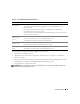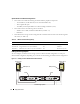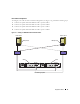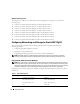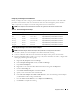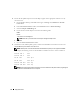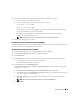Owner's Manual
Deployment Guide 15
Configuring and Teaming the Private Network
Before you deploy the cluster, assign a private IP address and a private host name to each node. This
procedure ensures that the nodes can communicate with each other through the private interface.
Table 1-8 provides an example of a network configuration for a two-node cluster.
NOTE: This example assumes that all the IP addresses are registered in the hosts file of all the nodes.
Configuring NIC Teaming for Your Private Network Adapters
NOTE: TCP Offload Engine (TOE) functionality of TOE capable NIC is not supported in this solution.
1
On node 1, identify two network adapters that will be used for NIC teaming.
2
Connect an Ethernet cable from each selected network adapter to the private network switch.
3
If you have Broadcom NICs on node 1, go to step 4. If you have Intel NICs on node 1, configure NIC
teaming by performing the following steps:
a
Right-click
My Computer
and select
Manage
.
b
In the
Computer Management
window, click
Device Manager
.
c
Expand
Network adapters
.
d
Right-click on one of the Intel NIC identified for NIC teaming and click
Properties
.
e
Click on the
Teaming
tab.
f
Select
Team with other Adapters
and click
New Team
.
g
Specify a name for the NIC team and click
Next
.
h
In the
Select the Adapters to include in This Team
box, select the remaining network adapters
you identified for NIC teaming and click
Next
.
i
From the
Select a Team Mode
list, select
Adaptive Load Balancing
.
j
Click
Finish
to complete the teaming.
Table 1-8. Network Configuration Example
Host Name Type IP Address Registered In
rac1 Public 155.16.170.1 %SystemRoot%\system32\drivers\etc\hosts
rac2 Public 155.16.170.2 %SystemRoot%\system32\drivers\etc\hosts
rac1-vip Virtual 155.16.170.201 %SystemRoot%\system32\drivers\etc\hosts
rac2-vip Virtual 155.16.170.202 %SystemRoot%\system32\drivers\etc\hosts
rac1-priv Private 10.10.10.1 %SystemRoot%\system32\drivers\etc\hosts
rac2-priv Private 10.10.10.2 %SystemRoot%\system32\drivers\etc\hosts