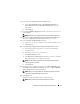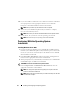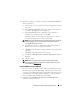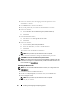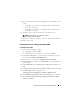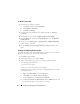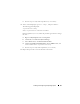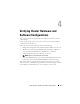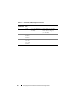Quick Start Manual
22 Installing and Configuring the Operating System
For Windows Server 2008:
1
Start the Device Manager as follows:
a
Click
Start
, and then click
Control Panel
.
b
Click
Hardware and Sound
.
c
Click
Device Manager
.
2
Scroll down the list of hardware types, and then double-click
Storage
Controller
.
3
From the devices list, double-click
QLogic Fibre Channel HBA
.
4
Click the
Driver
tab, and then click
Update Driver
to start the
Hardware
Update Wizard
.
5
Navigate to the
<Primary_Drive:/>Dell_Resource_CD/drivers/R254072
folder, and then click
Next
.
6
On the
Windows has successfully updated your software
window, click
Close
.
Verifying the Temporary Directory Paths
Verify that the paths to the Temp and Tmp directories have been set correctly.
Repeat the following steps for all nodes in the cluster.
1
Click
Start
and select
Run
.
2
In the
Open
field, type
cmd
and click
OK
.
3
At the command prompt, type
echo %Temp%
and press <Enter>.
The following path is displayed:
%SystemDrive%\Temp
where,
%SystemDrive%
is the user's local drive.
If not, follow the procedure given below to change the paths to the Temp
and Tmp directories.
a
Right-click
My Computer
and select
Properties
.
b
Under
Ta sk s
, select
Advanced System Settings
.
c
In the
Advanced
tab, click
Environment Variables
.
d
Under
User Variables for Administrator
, edit the
TEMP
variable, and
set the variable value as
%SystemDrive%\Temp
.