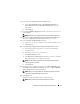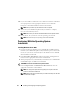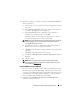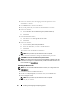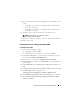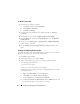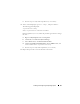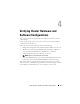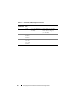Quick Start Manual
Installing and Configuring the Operating System 21
5
If you need to install the driver for a Qlogic Fibre Channel HBA on your
system:
• For Windows Server 2003, see installing the Driver "For Windows
Server 2003:" on page 21.
• For Windows Server 2008, see installing the Driver "For Windows
Server 2008:" on page 22.
6
Check the logs to verify that all drivers were installed correctly.
NOTE: Log information can be found at: <Primary
Drive:/>Dell_Resource_CD/logs>.
7
When the installation is complete, remove the media from the CD drive.
8
Reboot your system.
Installing the Driver for a Qlogic Fibre Channel HBA
For Windows Server 2003:
1
Start the Device Manager as follows:
a
Click
Start
, and then click
Run
.
b
In the
Run
box, type
devmgmt.msc
, and then click
OK
.
2
In the
Device Manager
box, scroll down the list of hardware types, and
then double-click
SCSI and RAID controllers
.
3
From the devices list, double-click
QLogic Fibre Channel HBA
.
4
Click the
Driver
tab, and then click
Update Driver
to start the Hardware
Update Wizard.
5
Click
Install from a list or specific location (Advanced)
, and then click
Next
.
6
Click
Don't search I will choose the driver to install
, and then click
Next
.
7
Click
Have Disk
, and then navigate to the
<Primary_Drive:/>Dell_Resource_CD/drivers/R254072
folder.
8
In the
Hardware Update Wizard/Select a Device Driver
box, click
Next
.
9
On the
Hardware Update Wizard/Completing the Hardware Update
Wizard
, click
Finish
.