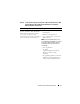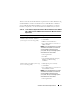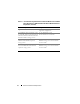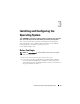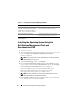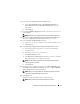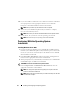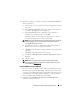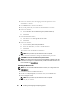Quick Start Manual
20 Installing and Configuring the Operating System
3
In the next window, enter the language and other preferences and
click
Next
to continue.
4
Click
Install now
to start the installation.
5
Key in the product key for activation and click
Next
to continue.
6
In the next window,
a
Select
Windows Server 2008 Enterprise (Full Installation)
.
b
Click
Next
.
7
In the
license term
window,
a
Check the box for
I accept the license terms.
b
Click
Next
.
8
In the next window,
a
Select
Custom (Advanced) Installation.
b
Select the disk where you want to install Windows.
c
Click
Next.
The installer starts the Windows installation.
NOTE: This procedure may take several minutes to complete.
9
At the end of the installation, change the Administrator password.
CAUTION: Do not leave the administrator password blank.
NOTE: To use the Broadcom Advanced Control Suite (BACS), install Microsoft .NET
Framework 2.0 or higher if not installed already. The Microsoft .NET Framework can
be downloaded from microsoft.com.
Installing the Resource CD
NOTE: You can download the Windows Resource CD for your configuration from
dell.com/oracle.
1
Insert the media labeled
Dell RCD x64 4.4
.
2
Double-click
My Computer
, and double-click your CD-ROM drive.
3
Run
install_drivers.bat
.
NOTE: This procedure may take several minutes to complete.
4
Press any key to continue.