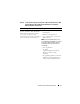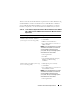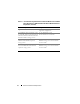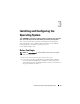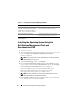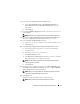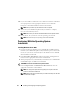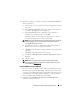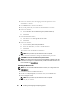Quick Start Manual
18 Installing and Configuring the Operating System
13
If you selected Microsoft Windows Server 2003 Service Pack 2 x64 Edition
when prompted, insert the appropriate Windows Server 2003 SP2
Enterprise or Standard x64 Edition media in the CD drive.
NOTE: This procedure may take several minutes to complete.
14
When the Systems Build and Update Utility installation is complete,
the system automatically reboots.
NOTE: Ensure that you remove all bootable media when the system reboots.
15
On the reboot, the system boots into the operating system install.
NOTE: Do not boot directly to the operating system media in DVD-ROM.
Continuing With the Operating System
Installation
Installing Windows Server 2003
1
If you chose Microsoft Windows Server 2003 R2 SP2 x64 Edition during
the Dell Systems Build and Update Utility installation process then on the
reboot, the system boots automatically into the Windows Server 2003 R2
SP2 x64 Edition install mode.
2
In the
Personalize Your Software
window in the Name and Organization
fields, enter the appropriate information and click
Next
.
3
When prompted, enter your Product Key for Windows Server 2003 R2 SP2
Standard/Enterprise x64 Edition and click
Next
.
CAUTION: Do not leave the administrator password blank.
4
In the
Computer Name
and
Administrator Password
fields, enter the
appropriate information and click
Next
.
NOTE: To configure the public network properly, the computer name and
public host name must be identical.
NOTE: Record the logon password that you created in this step. You will need
this information in step 5.