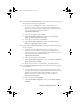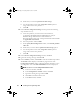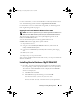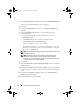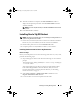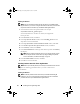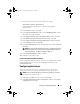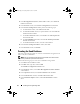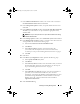Owner's Manual
20 Installing Oracle 10g R2 Using OCFS
15
Click
Edit Archive Mode Parameters
.
a
In the
Edit Archive Mode Parameters
window, ensure that the path
listed under the
Archive Log Destinations
is as follows:
X
:/
where
X
is the CFS drive letter that you created for the Flash Recovery
Area. For more information, see
Preparing the Database Disk and Flash
Recovery Area for Database Storage With OCFS
in
Oracle Database on
Microsoft Windows Server x64 – Storage and Network Guide
available
at
support.dell.com/manuals
.
b
Click
OK
.
16
Click
Next
.
17
In the
Database Content
window, accept the default values and
click
Next
.
18
In the
Database Services
window, click
Next
.
19
In the
Initialization Parameters
window, click
Next
.
20
In the
Database Storage
window, click
Next.
21
In the
Creation Options
window, accept the default values and
click
Finish.
22
In the
Summary
window, click
OK
.
The
Database Configuration Assistant
window is displayed, and the
Oracle software creates the database.
NOTE: The database creation may take several minutes to complete.
23
In the
Database Configuration Assistant
window, click
Yes
.
When the database configuration is complete, the
Database
Configuration Assistant
window provides database
configuration information.
24
Record the information in the
Database Configuration Assistant
window
for future database administration.
25
Click
Exit
. The
Start Cluster Database
window is displayed and the
cluster database starts.
book.book Page 20 Tuesday, March 23, 2010 11:49 PM