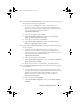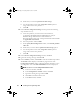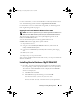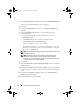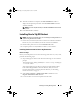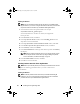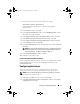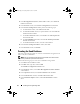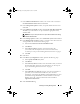Owner's Manual
Installing Oracle 10g R2 Using OCFS 19
7
In the
Database Identification
window, enter a name such as r
acdb
in
the
Global Database Name
field and click
Next
.
8
In the
Management Options
window, accept the default selections and
click
Next
.
9
In the
Database Credentials
window, click
Use the Same Password for All
Accounts
, type and confirm a new password in the appropriate fields,
and click
Next
.
NOTE: Record your new password. You require this information later during
database administration.
10
In the
Storage Options
window, select
Cluster File System
and click
Next
.
11
In the
Database File Locations
window, you need to select the location for
storing database files. Perform the following steps:
a
Select
Use Common Location for All Database Files
.
b
Click
Browse
.
c
In the
Directory Browse
window, select the CFS drive that
you created, from the drop-down menu. For more information,
see sub-step
e
of step 12 of "Installing Oracle Clusterware" on page 9.
d
Click
OK
.
12
Click
Next
.
13
In the
Recovery Configuration
window, perform the following steps:
a
Select
Specify Flash Recovery Area
.
b
Click
Browse
.
c
In the
Directory Browse
window, select the CFS drive that you created
from the drop-down menu. For more information, see sub-step
e
of
step 13 of "Installing Oracle Clusterware" on page 9.
d
Click
OK
.
e
In the
Flash Recovery Area Size
text box, enter the total amount of
space that you created for the Flash Recovery Area. For more
information, see
Preparing the Database Disk and Flash Recovery Area
for Database Storage With OCFS
in
Oracle Database on Microsoft
Windows Server x64 – Storage and Network Guide
available at
support.dell.com/manuals
.
14
Select
Enable Archiving
.
book.book Page 19 Tuesday, March 23, 2010 11:49 PM