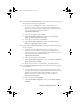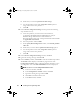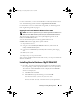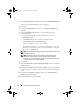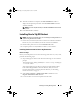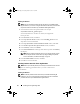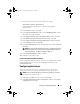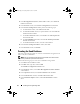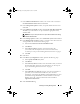Owner's Manual
18 Installing Oracle 10g R2 Using OCFS
3
In the
Real Application Clusters, Active Nodes
window, select
Select all
nodes
and click
Next
.
4
In the
Welcome
window, select
Listener Configuration
and click
Next
.
5
In the
Listener Configuration
window perform the following steps
:
a
In the
Listener
window, select
Add
and click
Next
.
b
In the
Listener Name
window, accept the default value in the
Listener
name
field and click
Next
.
c
In the
Select Protocols
window, select
TCP
in the
Selected protocols
field and click
Next
.
d
In the
TCP/IP Protocol
window, select
Use the standard port number
of 1521
and click
Next.
e
In the
More Listeners
window, select
No
and click
Next.
6
In the
Listener Configuration Done
window, click
Next
.
7
In the
Welcome
window, click
Finish
.
Creating the Seed Database
This section provides procedures to create the seed database using OCFS and
and to verify the seed database.
NOTE: You must install the required patches as described in the earlier sections
before you follow the procedures in this section.
Perform the following steps to create the seed database using OCFS:
1
Click
Start
and select
Run
on node
1
.
2
In the
Run
field, type
dbca
and click
OK
.
The
Database Configuration Assistant
starts.
3
In the
Welcome
window, select
Oracle Real Application Clusters database
and click
Next
.
4
In the
Operations
window, click
Create a Database
and click
Next
.
5
In the
Node Selection
window, click
Select All
and click
Next
.
6
In the
Database Templates
window, click
Custom Database
and click
Next
.
book.book Page 18 Tuesday, March 23, 2010 11:49 PM