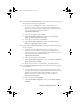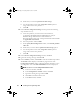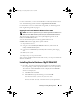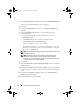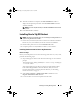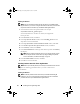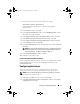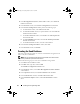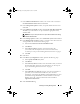Owner's Manual
Installing Oracle 10g R2 Using OCFS 17
1
Start the OUI located in the patchset folder. For example:
%SystemDrive%\Oracle_patch\setup.exe
where
%SystemDrive%
is the drive on which you unzipped the
Oracle patchset.
2
In the
Welcome
window, click
Next
.
3
In the
Specify Home Details
window, select
OraDB10g_home1
from the
drop-down menu and click
Next
.
4
In the
Specify Hardware Cluster Installation Mode
window, click
Next
.
5
In the
Product-Specific Prerequisite Checks
window, click
Next
.
6
In the
Oracle Configuration Manager Registration
window, click
Next
.
7
In the
Summary
window, click
Install
.
8
In the
End of Installation
window, perform all the steps that the
Summary
tab displays.
NOTE: Do not perform the step that instructs you to stop the Oracle services.
You must stop the Oracle services before you begin installing the patchset.
For more information, see "Before You Begin" on page 15.
9
In the
End of Installation
window, click
Exit
.
10
Click
Yes
to exit from the OUI.
Downloading the Latest Oracle Patches
Oracle may provide additional patches that were not included when you first
downloaded the patchset. You can download additional patches from
metalink.oracle.com.
Configuring the Listener
This section describes the steps to configure the listener. You need to
configure the listener to connect to the database from a remote client.
NOTE: You must install the path before you follow the procedure in this section.
Perform the following steps on node 1:
1
Click
Start
, select
Run
, and type
netca
and click
OK
.
2
In the
Real Application Clusters, Configuration
window, select
Cluster
configuration
and click
Next
.
book.book Page 17 Tuesday, March 23, 2010 11:49 PM