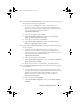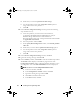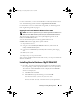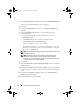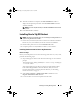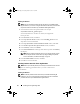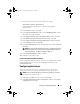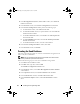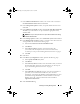Owner's Manual
Installing Oracle 10g R2 Using OCFS 15
11
After the installation is complete, the
End of Installation
window is
displayed. Complete the procedures in the
End of Installation
window
and then click
Exit
.
NOTE: You must complete the steps in the End of Installation window before
you exit.
12
In the
Exit
Window, click
Yes
.
Installing Oracle 10g R2 Patchset
NOTE: This section is applicable only if you are installing Oracle 10g database on a
system running Windows Server 2003.
1
Ensure that you install only the 10.2.0.1 Clusterware and 10.2.0.1 database
binaries on your system and that you do not create the seed database.
2
Download the patchset 10.2.0.4 from
metalink.oracle.com
.
3
Unzip the patchset to
%SystemDrive%
which
is your local drive
.
Installing Patchset 10.2.0.4 for Oracle 10g Clusterware
Before You Begin
Before you install patchset 10.2.0.4 for Oracle 10g Clusterware on your system,
perform the following steps:
1
Stop
nodeapps
on all the nodes. Enter the following text in command
prompt:
%SystemDrive%
\
%CRS_HOME%
\bin> srvctl stop nodeapps
-n <node name>
where
%SystemDrive%
is the drive on which you configured the Oracle
home and
%CRS_HOME%
is the home directory that you created.
For more information on creating the home directory, see "Installing
Oracle Clusterware" on page 9.
2
Select
Start
→
Programs
→
Administrator Tools
→
Services
to start
Programs Administrator Tools Services.
3
Locate all Oracle services and stop them on both nodes.
book.book Page 15 Tuesday, March 23, 2010 11:49 PM