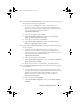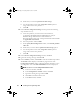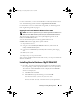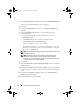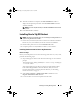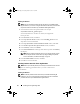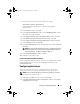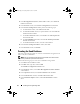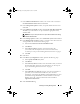Owner's Manual
14 Installing Oracle 10g R2 Using OCFS
2
In the
Oracle Database 10
g
- Autorun
window, click
Install/Deinstall Products
.
The OUI starts and the
Welcome
window is displayed.
3
Click
Next
.
4
In the
Select Installation Type
window, select
Enterprise Edition
and
click
Next
.
5
In the
Specify Home Details
window, verify the following details
under
Destination
:
• The
Name
field displays the Oracle database home name as
OraDb10g_home1
.
• The
Path
field displays the complete Oracle home path as
%SystemDrive%\oracle\product\10.2.0\db_1
where
%SystemDrive%
is the your local drive.
By default, the OUI selects one of the CFS shared drives to copy the
database files. To change the drive to the
%SystemDrive%
, change the
drive letter in the
Path
field.
NOTE: Record the Oracle home path. You require this information later during
the installation process.
NOTE: The Oracle home path must be different from the Oracle home
path that you selected in step 4 of the Oracle Clusterware installation
procedure. You cannot install the Oracle 10g Enterprise x64 Edition with RAC
and Clusterware in the same home directory.
6
Click
Next
.
7
In the
Specify Hardware Cluster Installation Mode
window, select
Select
All
and click
Next
.
8
In the
Product Specification Prerequisite Checks
window, ensure that the
installation program completes all the checks successfully and then click
Next
.
9
In the
Select Configuration Option
window, select
Install Database
Software Only
and click
Next
.
10
In the
Summary
window, click
Install
.
book.book Page 14 Tuesday, March 23, 2010 11:49 PM