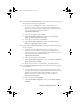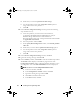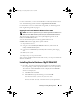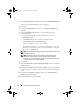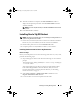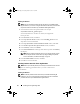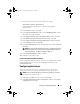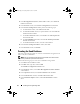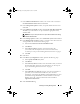Owner's Manual
Installing Oracle 10g R2 Using OCFS 13
For more information, see the Oracle Database on Microsoft Windows Server
x64 – Troubleshooting Guide available at support.dell.com/manuals.
For information on how to install Oracle using ASM, see "Installing Oracle
RAC 10g R2 Using ASM" on page 21.
Applying Oracle Patch 7320726 for Windows Server 2008
NOTE: This section is applicable only if your Oracle 10g database installation is on
Windows Server 2008. Install this patch before you install the database binaries.
The Oracle patch 7320726 resolves the expired digital signatures in the
ocfs.sys and orafencedrv.sys files.
You can download the patch containing updated drivers from
metlink.oracle.com. To apply Oracle patch 7320726:
1
Stop all Oracle services.
2
Navigate to the
\windows\system32\driver
directory and rename the
ocfs.sys
and
orafencedrv.sys
files.
3
Copy the new
orafencedrv.sys
and
ocfs.sys
files from the patch staging
area.
4
Reboot your system.
5
Repeat step 1 to step 4 on all nodes.
After you have updated and rebooted all the nodes, you can proceed with the
database installation.
Installing Oracle Database 10g R2 With RAC
1
On node 1, insert the appropriate Oracle Clusterware installation media
for your operating system as specified in Table 2-1 into your optical drive.
The OUI starts and the
Welcome
window is displayed. If the
Welcome
window is not displayed:
a
Click
Start
and select
Run
.
b
In the
Run
field, type the following text and click
OK
:
%
CD-ROM drive
%:\autorun\autorun.exe
where
%
CD-ROM drive
%
is the drive letter of your optical drive.
book.book Page 13 Tuesday, March 23, 2010 11:49 PM