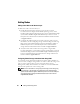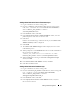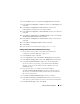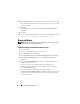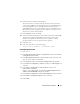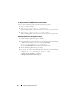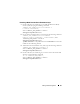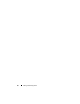Owner's Manual
46 Adding and Removing Nodes
10
In the
Summary
window, click
OK
to add the database instance. A progress
bar is displayed, followed by a message asking if you want to extend ASM
to the new node(s).
11
Click
Yes
.
The following message is displayed:
Do you want to perform another
operation?
12
Click
No
.
13
On any node, determine that the instance is successfully added by typing:
srvctl status database -d <database name>
Removing Nodes
NOTE: When you perform the procedures in this section, ensure that you select
and remove the correct node from the cluster.
Deleting the Node From the Database Instance Layer
1
Log in as
oracle
.
2
From one of the remaining nodes, enter:
dbca
3
In the
Welcome
window, click
Next
.
4
In the
Operations
window, click
Instance Management
and click
Next
.
5
In the
Instance Management
window, click
Delete an instance
and
click
Next
.
6
In the
List of Cluster Databases
window, select a RAC database from
which to delete an instance.
If your user name is not authenticated by the operating system,
the
DBCA prompts you for a user name and password for a database
user
with SYSDBA privileges.
7
Enter the user name
sys
and the password and click
Next
.
The
List of Cluster Database Instances
window is displayed, showing the
instances associated with the RAC database that you selected and the
status of each instance.