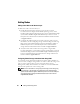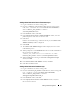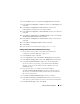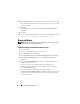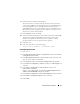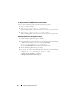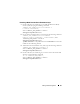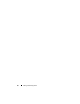Owner's Manual
Adding and Removing Nodes 45
8
In the
Welcome
window, select
Listener Configuration
and
click
Next
.
9
In the
Listener Configuration
→
Listener
window, select
Reconfigure
and
click
Next
.
10
In the
Listener Configuration
→
Select Listener
window, select
LISTENER from the pull down menu and click
Next
.
11
In the
Listener Configuration
→
Select Protocols
window, select TCP and
click
Next
.
12
In the
Listener Configuration
→
TCP/IP Protocol
window, select
Use the
standard port number of 1521
and
click
Next
.
13
In the
Listener Configuration
→
More Listeners
window, select
No
and
click
Next
.
14
In the
Listener Configuration Done
window, click
Next
.
15
Click
Finish
.
16
Start the listener on all the nodes by typing:
lsnrctl start
.
Adding a New Node to the Database Instance Layer
1
On one of the existing nodes, as
user
oracle
, start the Database
Configuration Assistant (DBCA) by typing:
dbca
2
In the
Welcome
window, click
Next
.
3
In the
Operations
window, click
Instance Management
and
click
Next
.
4
In the
Instance Management
window, click
Add Instance
and
click
Next
.
5
In the
List of Cluster Databases
window, select the existing database.
If
your user name is not operating system-authenticated, the DBCA
prompts you for a user name and password for a database user with
SYSDBA privileges.
6
Enter the user name
sys
and the password and click
Next
.
The
List of Cluster Database Instances
window is displayed, showing
the
instances associated with the RAC database that you selected and
the
status of each instance.
7
In the
List of Cluster Database Instances
window, click
Next
.
8
In the
Instance Naming
and
Node Selection
window, enter the instance
name at the top of the window, select the new node name and click
Next
.
9
In the
Instance Storage
window, click
Finish
.