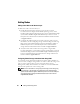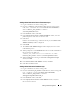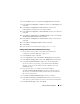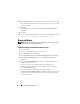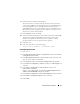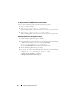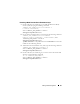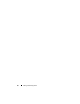Owner's Manual
44 Adding and Removing Nodes
5
Click
Next
.
If all the verification checks pass, the
Cluster Node Addition Summary
window is displayed.
6
Click
Install
.
The
Cluster Node Addition Progress
window displays the status of the
node addition process.
7
When prompted, as
user
root
, type:
<ORACLE_DB_HOME>root.sh
on the new node,
where <ORACLE_DB_HOME> is similar to
/u01/app/oracle/product/10.2.0./db_1/
.
Press <Enter> when asked to enter the full path name of the
local
bin directory.
8
When
root.sh
finishes running in the
Execute Configuration Scripts
window, click
OK
.
9
In the
End of Installation
window, click
Exit
.
10
Click
Yes
when asked to confirm.
Reconfiguring the Listener
This section describes the steps to reconfigure the listener to connect a
remote client to a database.
NOTE: The steps below assume that you are willing to stop the listener to
reconfigure the existing listener. Otherwise, the steps may be a little different than
the steps below.
On one node only, perform the following steps:
1
Log in as
root
.
2
Start the X Window System by typing:
startx
.
3
Open a terminal window and type:
xhost +
4
As user
oracle
, stop the listener on all nodes by typing:
lsnrctl stop
5
When all the listeners are stopped, enter
netca
to start the
Net
Configuration Assistant
.
6
Select
Cluster Configuration
and
click
Next
.
7
In the
Real Application Clusters
Active Nodes
window, click
Select All
Nodes
and
click
Next
.