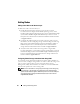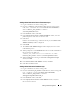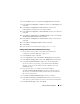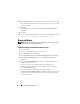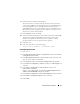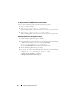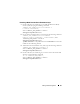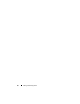Owner's Manual
Adding and Removing Nodes 43
Adding a New Node to the Oracle Clusterware Layer
1
Log in as
oracle
into one of the existing nodes.
2
From the <ORACLE_CRS_HOME>oui/bin directory of the existing
node, enter
./addNode.sh
to start the
Oracle Universal Installer
,
where <ORACLE_CRS_HOME> is similar to
/crs/oracle/product/11.1.0/crs/
3
In the
Welcome
window, click
Next
.
4
In the
Specify Cluster Nodes
to
Add to Installation
window, enter the
public and private node names for the new node.
5
Click
Next
.
If all the network and storage verification checks pass, the
Cluster Node
Addition Summary
window is displayed.
6
Click
Install
.
7
The
Cluster Node Addition Progress
window displays the status of the
node addition process.
8
When prompted to run
rootaddnode.sh
on the local node and
root.sh
on
the new node as user
root
, type:
<ORACLE_CRS_HOME>install/rootaddnode.sh
., where
ORACLE_CRS_HOME is similar to
/crs/oracle/product/11.1.0/crs
9
When
root.sh
finishes running in the
Execute Configuration Scripts
window, click
OK
.
10
In the
End of Cluster Node Addition
window, click
Exit
.
11
Click
Yes
in the
Exit
window.
Adding a New Node to the Database Layer
1
Log in as
oracle
into one of the existing nodes.
2
From the <ORACLE_DB_HOME>oui/bin directory of the existing node,
type
./addNode.sh
to start the
Oracle Universal Installer
,
where
<ORACLE_DB_HOME> is similar to
/u01/app/oracle/product/10.2.0./db_1
/.
3
In the
Welcome
window, click
Next
.
4
In the
Specify Cluster Nodes
for
Node Addition
window, verify that
the
new node is selected.