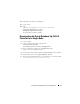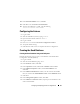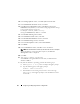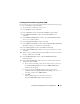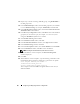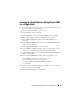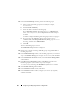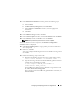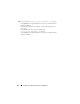Owner's Manual
38 Configuring and Deploying Oracle for a Single Node
13
In the
Create Disk Group
window, perform the following steps:
a
Enter a name for the disk group to be created (for example,
databaseDG
).
b
Select
External redundancy
.
c
Select the disks to include in the disk group.
If your
Operating System
is Enterprise Linux 5.
x
, i.e
Block devices
,
select
/dev/emcpowerX
, where
emcpowerX
is the disk stamped
for
ASM.
A window is displayed indicating that disk group creation is in progress.
d
If you are using the ASM library driver and you cannot access
candidate disks, click
Change Disk Discovery String
, type
ORCL:*
as
the string, and then select
ORCL:ASM1
.
e
Click
OK
.
The first ASM disk group is created.
The
ASM Disks Groups
window is displayed.
14
Repeat step 13 for the remaining ASM disk group, using flashbackDG as
the disk group name.
15
In the
ASM Disk Groups
window, select the disk group that you created in
step 13 for
Database Storage
(for example,
databaseDG
) and click
Next
.
16
In the
Database File Locations
window, select
Use Oracle-Managed Files
and
click
Next
.
17
In the
Recovery Configuration
window, click
Browse
, and select the
flashback group that you created in
step 14 (for example,
flashbackDG
), and change the
Flash Recovery Area
size as needed.
18
Select
Enable Archiving
and
click
Next
.
19
In the
Database Content
window, click
Next
.
20
In the
Database Services
window, configure your services (if required)
and
then click
Next
.