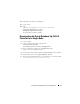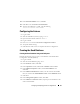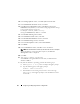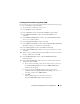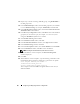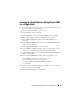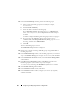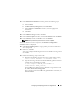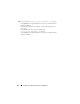Owner's Manual
36 Configuring and Deploying Oracle for a Single Node
13
Repeat step 12 for the remaining ASM disk groups, using
flashbackDG
as
the disk group name.
14
In the
ASM Disk Groups
window, check the disk group that you would like
to use for
Database Storage
(for example,
databaseDG
) and click
Next
.
15
In the
Database File Locations
window, check
Use Common Location for
All Database Files
and
click
Next
.
16
In the
Recovery Configuration
window, click
Browse
. Select the flashback
group that you created in
step 12 (for example,
flashbackDG
) and
change the
Flash Recovery Area
size as needed.
17
Select
Enable Archiving
and
click
Next
.
18
In the
Database Content
window, click
Next
.
19
In the
Initialization Parameters
window, select
Typical
and
click
Next
.
20
In the
Database Storage
window, click
Next
.
21
In the
Creation Options
window, select
Create Database
and
click
Finish
.
22
In the
Confirmation
window, click
OK
to create the database.
NOTE: Creating the seed database may take more than an hour.
23
When the database creation completes, the
Password Management
window is displayed.
24
Click
Exit
.
25
When database creation completes, type the following commands to add
the ORACLE_SID environment variable entry in the oracle user profile:
echo "export ORACLE_SID=oradb" >>
/home/oracle/.bash_profile
source /home/oracle/.bash_profile
This example assumes that
oradb
is the global database name that you
defined in DBCA.