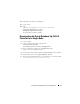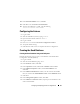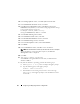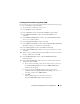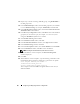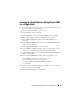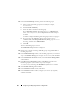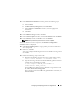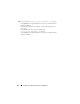Owner's Manual
Configuring and Deploying Oracle for a Single Node 35
Creating the Seed Database Using Oracle ASM
If you configured your storage using Oracle ASM, perform the following steps
to create a seed database with the DBCA:
1
As user
oracle
, start DBCA by typing:
dbca &
2
In the
Welcome
window, click
Next
.
3
In the
Operations
window, click
Create a Database
and
click
Next
.
4
In the
Database Templates
window, click
Custom Database
and
click
Next
.
5
In the
Database Identification
window, enter a
Global Database Name
such as
oradb
and click
Next
.
6
In the
Management Options
window, click
Next
.
7
In the
Database Credentials
window, click
Use the Same Password for All
Accounts
, complete password entries and click
Next
.
8
In the
Storage Options
window, click
ASM
and
click
Next
.
9
In the
Create ASM Instance
window, enter the password for user
sys
and
click
Next
.
10
When a message is displayed indicating that DBCA is ready to create and
start the ASM instance, click
OK
.
11
In the
ASM Disk Groups
window, under
Available Disk Groups
,
click
Create New
.
12
In the
Create Disk Group
window, enter the storage information for the
database files and click
OK
.
a
Enter a name for the disk group to be created, such as
databaseDG
,
select
External Redundancy
, and select the
ORCL:ASM1
disk to
include in the disk group.
b
If you are using the ASM library driver and you cannot access
candidate disks, click
Change Disk Discovery String
, enter
ORCL
:* as
the string, and then select
ORCL:ASM1
.
c
Click
OK
.
The first ASM disk group is created on your cluster.
Next, the
ASM Disks Groups
window is displayed.