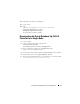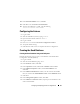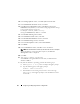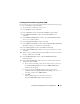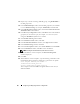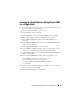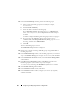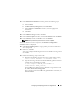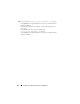Owner's Manual
34 Configuring and Deploying Oracle for a Single Node
10
In the
Storage Options
window, select
File System
and click
Next
.
11
In the
Database File Locations
window, click
Next
.
12
In the
Recovery Configuration
window, click
Browse
and select the
flashback recovery area
that you created in "Configuring Database Storage
Using ext3 File System" on page 29.
For example:
<ORACLE_BASE>recovery
.
Change the
Flash Recovery Area
size as needed.
13
Select
Enable Archiving
and
click
Next
.
14
In the
Database Content
window, click
Next
.
15
In the
Initialization Parameters
window, click
Next
.
16
In the
Database Storage
window, click
Next
.
17
In the
Creation Options
window, click
Create Database
.
18
Click
Finish
.
19
In the
Confirmation
window, click
OK
to create the database.
NOTE: The seed database creation may take more than an hour to complete.
When the database creation procedure completes, the
Password
Management
window is displayed.
20
Click
Exit
.
21
Ty p e :
export ORACLE_SID=dbname
,
where
dbname
is the global identifier name that you defined for the
database in DBCA.
To verify that the database is operating, perform the following steps:
a
Enter
sqlplus "/ as sysdba"
to display the SQL> prompt.
b
Type the following query at the SQL> prompt:
SELECT * FROM v$instance;
c
If the database is not running, and you receive an error message,
enter
startup
at the SQL> prompt to start the database instance
on the node.