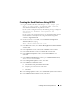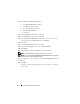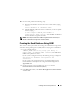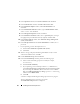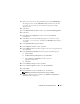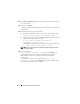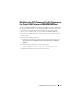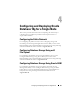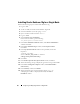Owner's Manual
Installing Oracle on Enterprise Linux 25
15
Repeat step 14 for the remaining ASM disk group, using
flashbackDG
as
the disk group name. In the
ASM Disk Groups
window, select the disk
group that you created in
step 14 for database storage (for example,
databaseDG
).
16
Click
Next
.
17
In the
Database File Locations
window, select
Use Oracle-Managed Files
.
18
Click
Next
.
19
In the
Recovery Configuration
window, select the
specify flash
recovery
area
.
20
Click
Browse
to select the
flashback group that you created in step 15
(for example,
flashbackDG
), and change the
Flash Recovery Area
size
as needed.
21
Select
Enable Archiving
and
click
Next
.
22
In the
Database Content
window, click
Next
.
23
In the
Database Services
window, configure your services (if required) and
then click
Next
.
24
In the
Initialization Parameters
window, perform the following steps:
a
Select
Custom
.
b
In
Shared Memory Management
, select
Automatic
.
c
In the
SGA Size
and
PGA Size
windows, enter the
appropriate
information.
d
Click
Next
.
25
In the
Database Storage
window, click
Next
.
26
In the
Creation Options
window, select
Create Database
.
27
Click
Finish
.
28
In the
Summary
window, click
OK
to create the database.
NOTE: This procedure may take an hour or more to complete.
29
When the database creation completes, the
Database Configuration
Assistant
window is displayed.