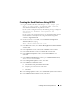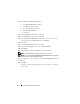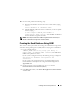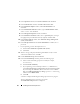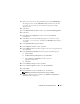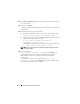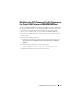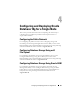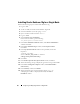Owner's Manual
24 Installing Oracle on Enterprise Linux
4
In the
Operations
window, click
Create a Database
and
click
Next
.
5
In the
Node Selection
window, click
Select All
and
click
Next
.
6
In the
Database Templates
window, click
Custom Database
and
click
Next
.
7
In the
Database Identification
window, type a
Global Database Name
,
such as
racdb
and
click
Next
.
8
In the
Management Options
window, click
Next
.
9
In the
Database Credentials
window, select a
password
option, and type
the appropriate password information (if required) and click
Next
.
10
In the
Storage Options
window, click
Automatic Storage Management
(ASM) and click
Next
.
11
In the
SYS password
field in the
Create ASM Instance
window, enter a
password.
• If your operating system is Enterprise Linux 5.
x
:
a
Select
Create initialization parameter file
(IFILE).
b
Click
Next
.
12
When a message is displayed indicating that DBCA is ready to create
and
start the ASM instance, click
OK
.
13
Under
ASM Disk Groups
, click
Create New.
14
In the
Create Disk Group
window, perform the following steps:
a
Enter a name for the disk group to be created (for example,
databaseDG
).
b
Select
External redundancy.
c
If your operating system is Enterprise Linux 5.
x
, i.e Block devices,
select
/dev/emcpowerX
where
emcpowerX
is the disk stamped for ASM1.
If you are using the ASM library driver and cannot access candidate
disks, click
Change Disk Discovery String
, type
ORCL:*
as the string,
and then select
ORCL:ASM1
.
d
Click
OK
.
A window is displayed indicating that disk group creation is in progress.
The first ASM disk group is created on your cluster.
The
ASM Disks Groups
window is displayed.