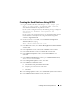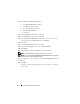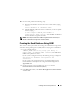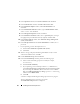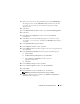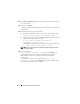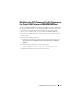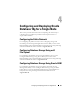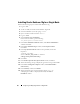Owner's Manual
22 Installing Oracle on Enterprise Linux
12
In the
Recovery Configuration
window:
a
Click
Specify Flash Recovery Area
.
b
Click
Browse
and select
/u05
.
c
Specify the
flash recovery size
.
d
Select
Enable Archiving
.
e
Click
Next
.
13
In the
Database Content
window, click
Next
.
14
In the
Database Services
window, click
Next
.
15
In the
Initialization Parameters
window, if your cluster has more than
four
nodes, change the
Shared Pool
value to
500 MB
.
16
Click
Next
.
17
In the
Database Storage
window, click
Next
.
18
In the
Creation Options
window, select
Create Database
.
19
Click
Finish
.
20
In the
Summary
window, click
OK
to create the database.
NOTE: The seed database may take more than an hour to create.
NOTE: If you receive an Enterprise Manager Configuration Error during the seed
database creation, click OK to ignore the error.
When the database creation completes, the Password Management window
is displayed.
21
Click
Exit
.
A message is displayed indicating that the cluster database is starting on
all
the nodes.