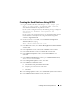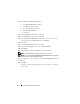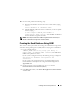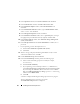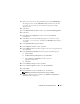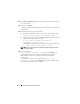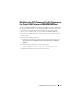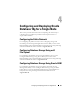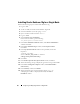Owner's Manual
Installing Oracle on Enterprise Linux 21
Creating the Seed Database Using OCFS2
1
Log in as
oracle
on the first node and type:
cluvfy stage -pre
dbcfg -n node1,node2 -d $ORACLE_HOME -verbose
,
where
node1
and
node2
are the public host names.
If your system is configured correctly, the following message is displayed:
Pre-check for database configuration was
successful
.
If your system is not configured correctly, see the
Dell PowerEdge Systems
Oracle Database on Enterprise Linux x86_64 Troubleshooting Guide
available at
support.dell.com
.
2
On the first node, as user
oracle
, start the
Database Configuration
Assistant
(DBCA) by typing:
dbca -datafileDestination /u04
3
In the
Welcome
window, select
Oracle Real Application Cluster Database
and
click
Next
.
4
In the
Operations
window, click
Create a Database
and
click
Next
.
5
In the
Node Selection
window, click
Select All
and
click
Next
.
6
In the
Database Templates
window, click
Custom Database
and
click
Next
.
7
In the
Database Identification
window, type a
Global Database Name
,
such as
racdb
and
click
Next
.
8
In the
Management Options
window, click
Next
.
9
In the
Database Credentials
window:
a
Click
Use the same password for all accounts
.
b
Complete password selections and entries.
c
Click
Next
.
10
In the
Storage Options
window, select
Cluster File System
and
click
Next
.
11
In the
Database File Locations
window, click
Next
.