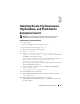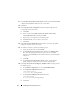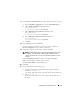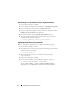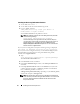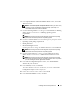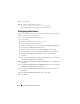Owner's Manual
Installing Oracle on Enterprise Linux 19
9
Click
Next
.
10
In the
Specify Home Details
screen, click
Next
.
11
(Optional) In the
Configure Security Updates
window, provide the email
address and the oracle support password.
If you want to skip this step, deselect the box, and click
Next
. If you do not
provide the email address, the
Email Address Not Specified
alert window
is displayed.
12
Click
Yes
to continue.
13
In the
Specify Hardware Cluster Installation Mode
screen, click
Next
.
14
Ignore the kernel parameters warning in the
Product-Specific Prerequisite
Checks
window by selecting the
Error status
to change it to User Defined.
15
Click
Next
.
NOTE: This warning is because Oracle 10g does not perform an operating
system check on the Enterprise Linux 5 operating system. Also, the Oracle
10gR2 patch set (10.2.0.5) does not recognize the Oracle 11g Clusterware.
16
In the
Summary
screen, click
Install
.
The
Oracle Universal Installer
scans your system, displays all the patches
that are required to be installed, and installs them on your system.
When
the installation completes, the
End of Installation
screen is
displayed. A message window is displayed, prompting you to run
root.sh
as
user root.
17
Open a terminal window.
18
Type the following and press <Enter>:
$> <ORACLE_DB_HOME>/root.sh
, where
<ORACLE_DB_HOME> is similar to
/u01/app/oracle/product/10.2.0/db_1
depending on your ORACLE_BASE,
which in this example is
/u01/app/oracle.
19
Repeat step 17 and step 18 on the remaining nodes, one node at a time.
When the installation completes, the
End of Installation
screen is displayed.
NOTE: This procedure may take several minutes to complete.
20
In the
End of Installation
screen, click
Exit
.
21
Click
Yes
to exit the
Oracle Universal Installer.
22
On the first node, open a terminal window.