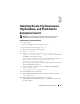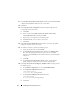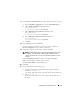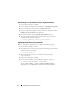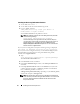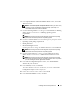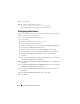Owner's Manual
18 Installing Oracle on Enterprise Linux
Installing 10.2.0.5 Patch Set for Oracle 10g R2 Database Software
1
On the first node, log in as
oracle
.
2
Create a folder for the patches and utilities at
/u01/app/oracle/patches
.
3
Open a web browser and navigate to
support.oracle.com
.
4
Log in to your Oracle Support account.
5
Search for the Patch number 8202632 with
Linux x86-64
as the platform.
6
Download the patch to the
/u01/app/oracle/patches
directory.
7
To unzip the downloaded zip file, type the following command in a
terminal window and press <Enter>:
$> unzip p8202632_10205_Linux-x86-64
Upgrading the RAC Installation
1
On the first node, open a terminal window.
2
Log in as
oracle
.
3
Shut down the Oracle Clusterware node applications on all nodes. In the
terminal window, type the following and press<Enter>:
$> $ORACLE_HOME/bin/srvctl stop nodeapps -n
<nodename>
NOTE: Ignore any warning messages that may appear.
4
Repeat step 3 on the remaining nodes and change the node name of that
given node.
5
On the first node, open a new terminal window.
6
Log in as
oracle
.
7
Type the following and press <Enter>:
$> export ORACLE_HOME=<ORACLE_DB_HOME>
,
where <ORACLE_DB_HOME> is similar to
/u01/app/oracle/product/10.2.0/db_1
depending on your ORACLE_BASE,
which in this example is
/u01/app/oracle
.
8
Start the
Oracle Universal Installer
by typing the following in the terminal
window, and press <Enter>:
$> cd /u01/app/oracle/patches/Disk1/
$> ./runInstaller
The
Welcome screen
is displayed.