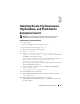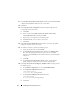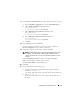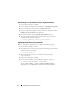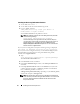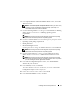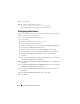Owner's Manual
Installing Oracle on Enterprise Linux 17
8
In the
Specify Hardware Cluster Installation Mode
window, click
Select
All
and
click
Next
.
NOTE: In the Product-Specific Prerequisite Checks window, you see an error,
a warning, and four requirements. Follow
step 9, step 10, and step 11 to
resolve these issues and continue installation.
9
Check the
Warning Status
box to change it to
User Defined
. The
Warning
Status
checkbox is located next to
Checking operating systems
requirements.
NOTE: This warning is because Oracle 10g does not perform an operating
system check on the Enterprise Linux 5 operating system.
10
Check the
Not Executed
boxes for the following three prerequisite checks:
•
Operating system package requirements
•
Kernel parameters
•
Recommended glibc version
Checking these boxes changes the
Not Executed
status to
User Defined
.
NOTE: This warning is because Oracle 10g does not perform an operating
system check on the Enterprise Linux 5 operating system.
11
Check the
Error Status
box to change it to
User Defined
. The
Error
Status
checkbox is located next to
Check Oracle Clusterware version.
NOTE: This warning is because Oracle 10g does not perform an operating
system check on the Enterprise Linux 5 operating system. This error prevents
you from installing the Oracle 10g database software.
12
In the
Select Configuration Option
window, select I
nstall database
software only
and
click
Next
.
13
In the
Summary
window, click
Install
.
The Oracle Database software is installed on your cluster. The
Execute
Configuration Scripts
window is displayed.
14
Follow the instructions in the window and click
OK
.
15
In the
End of Installation
window, click
Exit
.