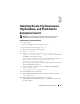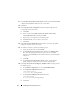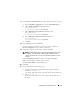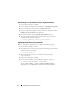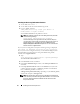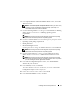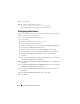Owner's Manual
16 Installing Oracle on Enterprise Linux
Installing the Oracle 10g R2 Database Software
1
As user
root
, enter:
xhost +
2
As user
root
, mount the
Oracle Database 10g
media.
3
Log in as
oracle
, and enter:
<CRS_HOME>/bin/cluvfy stage -pre dbinst -n
node1,node2 -r 10gR2 -verbose
,
where
node1
and
node2
are the public host names.
NOTE: The database precheck fails for the rmem_max kernel parameter
with
the following message:
Configured: 262144 Required: 4194304.
The failure message can be ignored because the precheck utility is an
11g
Clusterware precheck utility. The minimum required value in the error
message applies to an 11g database. The value of 262144 set by the
Dell|Oracle Deployment Automation Scripts is the correct recommended
minimum value for a 10gR2 database.
If your system is configured correctly, the following message is displayed:
Pre-check for database installation was successful.
If your system is not configured correctly, see the Dell PowerEdge Systems
Oracle Database on Enterprise Linux x86_64 Troubleshooting Guide,
available from support.dell.com.
4
Ty p e :
$<CD_mountpoint>/runInstaller -ignoreSysPrereqs
The
Oracle Universal Installer
starts.
5
In the
Welcome
window, click
Next
.
6
In the
Select Installation Type
window, select
Enterprise Edition
and
click
Next
.
7
In the
Specify Home Details
window in the
Path
field, verify that the
complete Oracle home path is <ORACLE_HOME> and click
Next
.
Here, <ORACLE_HOME> is similar to
/u01/app/oracle/product/10.2.0/db_1
depending on your
ORACLE_BASE,
which in this example is
/u01/app/oracle.
NOTE: The Oracle home name in step 7 must be different from the Oracle
home name that you identified during the CRS installation. You cannot install
the Oracle 10g Enterprise Edition with RAC into the same home name
that
you used for CRS.