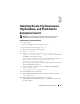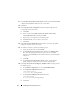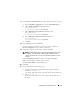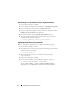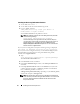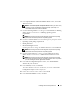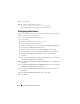Owner's Manual
Installing Oracle on Enterprise Linux 13
17
In the
Specify Voting Disk Location
window, perform the following steps:
a
In the
Votingdisk Configuration
box, select
Normal Redundancy
.
b
In the
Specify Votingdisk Location
field, enter:
/dev/emcpowerX
or
/u03/votingdisk1
, if using
OCFS2
.
c
In the
Additional Voting Disk 1 Location
field, enter:
/
dev/emcpowerX
or
/u03/votingdisk2
, if using
OCFS2
.
d
In the
Additional Voting Disk 2 Location
field, enter:
/dev/emcpowerX
or
/u03/votingdisk3
, if using
OCFS2
.
e
Click
Next
.
18
In the
Summary
window, click
Install
.
Oracle Clusterware is installed on your system. When complete, the
Execute Configuration
scripts window is displayed.
19
Follow the instructions in the window, and then click
OK
.
NOTE: Run root.sh sequentially on all nodes starting with the primary node.
For example, run root.sh on node 1. When root.sh completes on node 1,
continue with node 2 and so on. Do not run root.sh on more than one node
at
a time.
In the
Configuration Assistants
window, ensure that
Succeeded
is
displayed in the
Status
column for each tool name.
The
End of Installation
window is displayed.
20
Click
Exit
.
21
On all nodes, perform the following steps:
a
Verify the Oracle Clusterware installation by typing the following
command:
olsnodes -n -v
A list of the public node names of all nodes in the cluster is displayed.
b
Ty p e :
crs_stat -t
All running Oracle Clusterware services appear. Ensure that they are
all online.