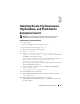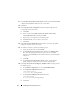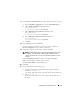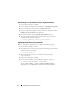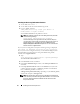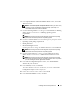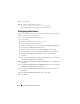Owner's Manual
12 Installing Oracle on Enterprise Linux
11
In the P
roduct-Specific Prerequisite Checks
window, ensure that
Succeeded
is displayed in the
Status
column for each system check.
12
Click
Next
.
13
In the
Specify Cluster Configuration
window, add the nodes that are
managed by Oracle Clusterware.
a
Click
Add
.
b
Enter a name for the P
ublic Node Name,
Private Node Name
,
and
Virtual Host Name
, and then click
OK
.
c
Repeat step a and step b for the remaining nodes.
d
In
Cluster Name
, enter a name for your cluster.
e
Click
Next
.
14
In the
Specify Network Interface Usage
window, ensure that the public
and private interface names are correct.
15
To modify an interface, perform the following steps:
a
Select the interface name and click
Edit
.
b
In the
Edit private interconnect type
window in the
Interface Type
box, select the appropriate interface type for private and public
interfaces. Select
Do Not Use
for network interfaces other than public
and private.
c
Click
OK
.
d
In the
Specify Network Interface Usage
window, ensure that the
public and private interface names are correct and click
Next
.
16
In the
Specify Oracle Cluster Registry (OCR) Location
window, perform
the following steps:
a
In the
OCR Configuration
box, select
Normal Redundancy
.
b
In the
Specify OCR Location
field, enter:
/dev/emcpowerX
or
/u03/ocr1.dbf
, if using OCFS2.
c
In the
Specify OCR Mirror Location
field, enter:
/dev/emcpowerX
or
/u03/ocr2.dbf
, if using OCFS2.
d
Click
Next
.