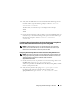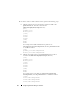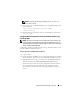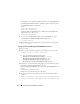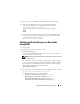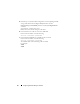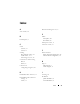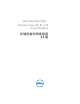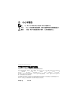Owner's Manual
Configuring Database Storage on the Host 71
6
Verify that the ASM disks are created and marked for ASM usage. In the
terminal window, type the following and press <Enter>:
service
oracleasm listdisks
The disks that you created in step 5 are displayed. For example:
ASM1
ASM2
7
Ensure that the remaining nodes are able to access the ASM disks that you
created in
step 5. On each remaining node, open a terminal window, type
the following, and press <Enter>:
service oracleasm
scandisks
Configuring Shared Storage Disks for Oracle Clusterware Using Block
Devices and for Database and Recovery Files Using ASM
NOTE: For Red Hat Enterprise Linux 5 or Oracle Enterprise Linux 5 operating
systems, it is recommended that you use the Oracle Clusterware disks only on
Block Devices and Database and Recovery Disks on ASM.
Configuring Shared Storage Disks for Oracle Clusterware Using Block Devices
NOTE: This section assumes that you have followed the procedures listed in the
Configuring the Operating System for Oracle Database Installation section of the
Operating System and Hardware Installation Guide available at
support.dell.com/manuals.
1
On the
first node
, create six partitions on an external storage device with
the
fdisk
utility. Type
:
fdisk /dev/emcpowerX,
and create six partitions of 300 MB each for the OCR, Voting Disks, and the
Oracle system parameter file.
2
Verify the new partitions by typing:
more /proc/partitions
On all the nodes, if the new partitions do not appear in the
/proc/partitions
file, type:
sfdisk -R /dev/<device name>