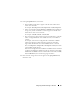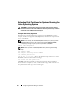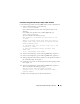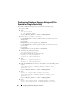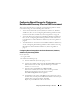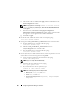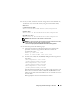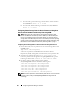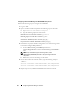Owner's Manual
Configuring Database Storage on the Host 65
Configuring Shared Storage for Clusterware,
Database and Recovery Files in a RAC Environment
This section describes how to configure your shared storage disks in a RAC
environment using one of the following three methods:
• To use Oracle Cluster File System (OCFS2) for Clusterware, Database
and
Recovery files, see the “Configuring Shared Storage Disks for Oracle
Clusterware, Database, and Recovery Files Using OCFS2” on page 65.
• To use Raw Devices for Clusterware and ASM for Database and Recovery
Files, see the
“Configuring Shared Storage Disks for Oracle Clusterware
Using Raw Devices and for Database and Recovery Files Using ASM” on
page 68.
• To use Block Devices for Clusterware and ASM for Database and Recovery,
see the
“Configuring Shared Storage Disks for Oracle Clusterware Using
Block Devices and for Database and Recovery Files Using ASM” on
page 71.
Configuring Shared Storage Disks for Oracle Clusterware, Database,
and Recovery Files Using OCFS2
On the
first node
:
1
Log in as
root
.
2
Perform the following steps:
a
Start the X Window System by typing:
startx
b
Generate the OCFS2 configuration file
/etc/ocfs2/cluster.conf
with a
default cluster name of
ocfs2. Type the following in a terminal
window:
ocfs2console
c
From the menu, click
Cluster
→
C
onfigure Nodes
.
If the cluster is offline, the console starts it. A message window
displays the information. Close the message window.
The
Node Configuration
window appears.
d
To add nodes to the cluster, click
Add
. Type the node name (same as
the host name) and the private IP. Retain the default value of the port
number. After typing all the details, click
OK
.
Repeat step d to add all the nodes to the cluster.