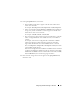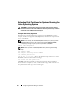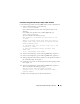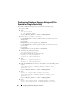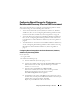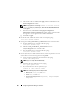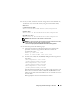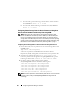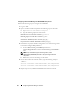Owner's Manual
Configuring Database Storage on the Host 63
Procedure: Using the fdisk Utility to Adjust a Disk Partition
Use the following procedure to use the
fdisk
utility to adjust a disk partition.
1
At the command prompt, type the following:
fdisk <PartitionName>
,
where <PartitionName> is the name of the partition that you are
adjusting.
For example, if the partition name is
/dev/emcpowera, type:
fdisk /dev/emcpowera
The system displays the following message:
The number of cylinders for this disk is set
to
8782.
There is nothing wrong with that, but this is
larger than 1024, and could in certain setups
cause problems with:
1) software that runs at boot time (e.g., old
versions of LILO)
2) booting and partitioning software from
other
OSs
(e.g., DOS FDISK, OS/2 FDISK)
2
At the command prompt, type the following
fdisk
utility argument:
x
3
At the command prompt, type the following
fdisk
utility argument:
b
4
When prompted for the partition number, type the partition number at
the command prompt. For example:
1
5
Specify the new location on the disk partition for the beginning of data.
For example:
128
6
At the command prompt, type the following
fdisk
utility argument: w
The system displays the following message:
The partition table has been altered!
Calling ioctl() to re-read partition table.
Syncing disks.
7
Repeat step 1 through step 6 for all Oracle data LUNs.