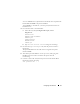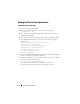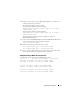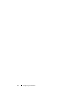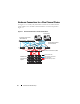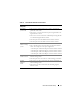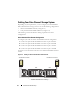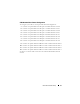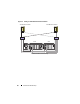Owner's Manual
12 Configuring Your Network
Setting Up Oracle User Equivalence
Configuring Secure Shell (ssh)
1
On all nodes, login as user
oracle
.
2
Generate an RSA key pair on your system using the command:
ssh-keygen -t rsa
3
Press <Enter> to accept the default location for the key file (In this case,
/home/oracle/.ssh/id_rsa
).
4
Press <Enter> at both paraphrase prompts to enter an
empty
passphrase.
5
The
ssh-keygen
utility finishes the operation. The following message is
displayed:
Your identification has been saved in
/home/oracle/.ssh/id.rsa.
Your public key has been saved in
/home/oracle/.ssh/id_rsa.pub.
The key fingerprint is:
xx:xx:xx:xx:xx:xx:xx:xx
oracle@<nodename>
6
Navigate to
cd /home/oracle/.ssh
and verify that the
id_rsa
and
id_rsa.pub
files are created by using the
ls -al
command.
7
Rename the public key to a name that describes the system from which it
originates by using the
mv
command:
mv id_rsa.pub <node_name>.pub
Once the creation and renaming of public keys for all systems is
performed, proceed to exchanging keys on the different systems.