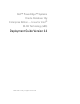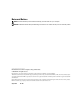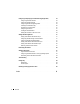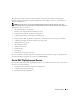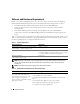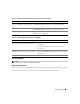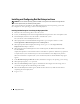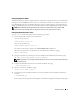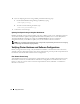Deployment Guide
8 Deployment Guide
Installing and Configuring Red Hat Enterprise Linux
NOTICE: To ensure that the operating system is installed correctly, disconnect all external storage devices
from the system before you install the operating system.
This section describes the installation of the Red Hat Enterprise Linux AS operating system and
the configuration of the operating system for Oracle deployment.
Installing Red Hat Enterprise Linux Using the Deployment CDs
1
Disconnect all external storage devices from the system.
2
Locate your Dell Deployment CDs and original Red Hat Enterprise Linux AS 4 with Update 3 CDs.
3
Insert
Dell Deployment
CD 1
into the CD drive and reboot the system.
The system boots to the
Dell Deployment CD 1
.
4
When prompted for Tested and Validated Configurations, type
4
and press <Enter> to select
Oracle 10g R1 EE on Red Hat Enterprise Linux 4 32bit Update 3
.
5
When prompted for Solution Deployment Image source, type
1
to select
Copy solution by
Deployment CD
and press <Enter>.
6
When prompted, insert
Dell Deployment
CD 2
and subsequently the Red Hat Installation CDs
into the CD drive.
A deployment partition is created and the contents of the CDs are copied to it. When the copy operation
is completed, the system automatically ejects the last CD and boots to the deployment partition.
When the installation is completed, the system automatically reboots and the Red Hat Setup Agent
appears.
7
In the
Red Hat Setup Agent Welcome
window, click
Next
to configure your operating system settings.
8
When prompted, specify a
root
password.
9
When the
Network Setup
window appears, click
Next
. You will configure network settings later as
you cannot configure the network bonding in this window.
10
When the
Security Level
window appears, disable the firewall. You may enable the firewall after
completing the Oracle deployment.
11
Log in as
root
.