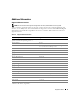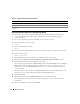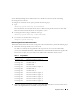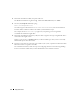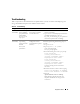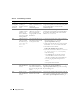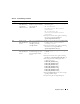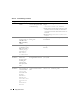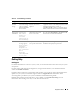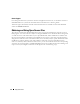Deployment Guide
52 Deployment Guide
Configuring Automatic Reboot for a Hung Operating System
Install managed system software for Red Hat Enterprise Linux by performing the following steps:
1
Log in with administrator privileges to the system where you want to install the managed
system components.
2
Exit any open application programs and disable any virus-scanning software.
3
Start the X Window System by typing:
startx
4
Open a terminal window and type:
xhost +
5
Insert the
Dell PowerEdge
Installation and Server Management
CD into the CD drive on the system.
6
Mount the CD by typing
mount /dev/cdrom
7
Click
start.sh
located in the root directory of the CD to start the setup program.
8
Click
Next
on the
Welcome to Dell OpenManage Systems Management Installation
window.
9
Read and accept the software license agreement to continue.
The setup program provides both an
Express Setup
option and a
Custom Setup
option. The
Express
Setup
option (recommended) automatically installs all of the software components necessary to
manage your system. The
Custom Setup
option allows you to select which software components
you want to install.
The rest of this procedure is based on the
Express Setup
option. See the
Dell OpenManage™ Server
Administrator User's Guide
for information about the
Custom Setup
option.
10
Click
Express Setup
.
11
Read the information on the
Installation Summary
screen, and then click
Next
.
The setup program automatically installs all of the managed system software for your hardware
configuration.
12
When the installation is completed, click
Finish
.
Intel PRO/100 S NIC drivers (e100) 6.1.16-k3-NAPI
Intel PRO/1000 MT NIC drivers (e1000) 6.1.16-k3-NAPI
Broadcom NetXtreme BCM5704 NIC drivers(5703,
5701)(tg3)
3.43-rh
Table 1-6. Supported Software Versions (continued)
Software Component Supported Versions