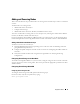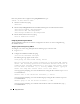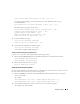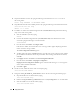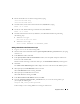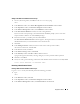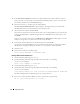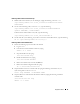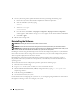Deployment Guide
50 Deployment Guide
4
On
one of the existing nodes
, update the OCFS2 cluster by performing the following steps:
a
Delete the entry for the deleted node and update the nodecount parameter.
b
Start the X Window System by typing:
startx
c
As the user
root
, type:
ocfs2console
d
From the menu, click
Cluster
→
Propagate Configuration
.
Propagate Cluster Configuration
window appears. Wait until the message
Finished
appears on the window and then click
Close
.
e
Select
File
→
Quit
.
5
Reboot all the
existing nodes
.
Reinstalling the Software
NOTICE: Reinstalling the software erases all data on the hard drives.
NOTICE: You must disconnect all external storage devices from the system before you reinstall the software.
NOTICE: Dell recommends that you perform regular backups of your database and individual nodes so that you do
not lose valuable data. Reinstall the node software only if you have no other options.
Installing the software using the Dell Deployment CD created a redeployment partition on your hard drive
that contains all of the software images that were installed on your system. The redeployment partition
allows for quick redeployment of the Oracle software.
Reinstalling the software through the redeployment partition requires that you boot the system to
the partition. When the system boots to this partition, it automatically reinstalls the Red Hat Linux
operating system.
To reinstall software from the redeployment partition, perform the following steps:
1
Disconnect the external storage.
2
Log in as
root
on the system on which you want to reinstall the software.
3
Edit the GRand Unified Bootloader (GRUB) configuration file by typing
vi /etc/grub.conf
and pressing <Enter>.
4
In the file, change the
Default
to
3
.
5
Save the file and restart your system.
For information about configuring the system for use, see "Configuring Hugemem Kernel" and continue
through the remaining sections to reconfigure your system.