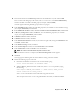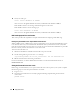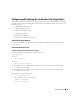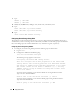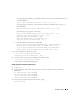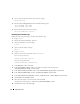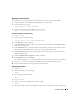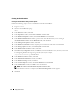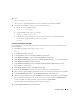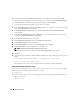Deployment Guide
38 Deployment Guide
Creating the Seed Database
Creating the Seed Database Using ext3 File System
Perform the following steps to create a seed database with the Oracle DBCA:
1
Log in as
oracle
.
2
Start the Oracle DBCA by typing:
dbca
3
In the
Welcome
window, click
Next
.
4
In the
Operations
window, click
Create a Database
and click
Next
.
5
In the
Database Templates
window, click
Custom Database
and click
Next
.
6
In the
Database Identification
window, type the name of the database that you are creating in
the
Global Database Name
and the
SID Prefix
fields, and click
Next
.
7
In the
Management Options
window, click
Next
.
8
In the
Database Credentials
window, complete password selections and entries and click
Next
.
9
In the
Storage Options
window, select
File System
and click
Next
.
10
In the
Database File Locations
window, click
Next
.
11
In the
Recovery Configuration
window, click
Browse
, select the flashback recovery area that you created
in "Configuring Database Storage Using ext3 File System" (for example,
/opt/oracle/recovery
), and click
Next
.
12
In the
Database Content
window, click
Next
.
13
In the
Initialization Parameters
window, click
Next
.
14
In the
Database Storage
window, click
Next
.
15
In the
Creation Options
window, click
Create Database
and click
Finish
.
16
In the
Confirmation
window, click
OK
to create the database.
NOTE: The creation of the seed database may take more than an hour.
When the database creation is completed, the
Password Management
window appears.
17
Click
Exit
.