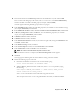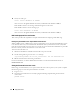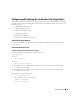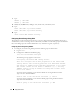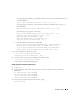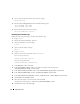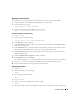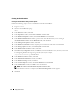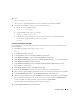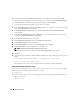Deployment Guide
36 Deployment Guide
4
Create a primary partition for the entire device by typing:
fdisk /dev/sdc
5
Edit the
/etc/sysconfig/rawdevices
file and add the following lines:
/dev/raw/ASM1 /dev/sdb1
/dev/raw/ASM2 /dev/sdc1
6
Restart the Raw Devices Service by typing:
service rawdevices restart
Installing Oracle Database 10g
Perform the following procedure to install Oracle Database 10g:
1
Log in as
root
.
2
Mount the CD
Oracle Database 10g CD 1
.
3
Start the X Window System by typing:
startx
4
Open a terminal window and type:
xhost +
5
Log in as
oracle
.
6
Start the Oracle Universal Installer as the user
oracle
.
If you are using a CD, type:
/media/cdrom/runInstaller
If you are using a DVD, type:
/media/cdrecorder/runInstaller
7
In the
Welcome
window, click
Next
.
8
In the
Specify File Locations
window, verify that the complete Oracle home path is
/opt/oracle/product/10.1.0/db_1
and click
Next
.
9
In the
Select a Product to Install
window, click
Oracle Database 10
g
10.1.0.3.0
and click
Next
.
10
In the
Select Installation Type
window, click
Enterprise Edition
and click
Next
.
11
In the
Select Database Configuration
window, click
Do not create a starter database
and click
Next
.
12
Click
Install
in the
Summary
window.
13
When prompted, open a terminal window and run
root.sh
.
A brief progress window appears, followed by the
End of Installation
window.
14
Click
Exit
and confirm by clicking
Yes
.