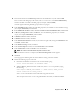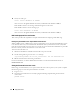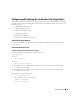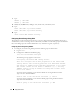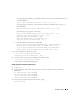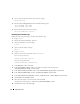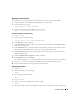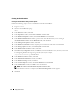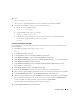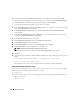Deployment Guide
Deployment Guide 35
A message appears prompting you to load the oracleasm driver on boot. To load the driver, type
y
as mentioned below:
Start Oracle ASM library driver on boot (y/n) [n]: y
A message appears prompting you to fix permissions of Oracle ASM disks on boot. Type
y
as
mentioned below:
Fix permissions of Oracle ASM disks on boot (y/n) [y]:y
The following messages appear on the screen:
Writing Oracle ASM library driver configuration: [ OK ]
Creating /dev/oracleasm mount point: [ OK ]
Loading module "oracleasm": [ OK ]
Mounting ASMlib driver filesystem: [ OK ]
Scanning system for ASM disks: [ OK ]
c
Label the partitions created earlier as ASM disks.
# /etc/init.d/oracleasm createdisk ASM1 /dev/emcpowerb1
Marking disk "/dev/emcpowerb1" as an ASM disk: [ OK ]
# /etc/init.d/oracleasm createdisk ASM2 /dev/emcpowerc1
Marking disk "/dev/emcpowerc1" as an ASM disk: [ OK ]
2
Scan the ASM disks on
all the other nodes
.
# /etc/init.d/oracleasm scandisks
Scanning system for ASM disks: [ OK ]
3
On
all the nodes
, verify that all the ASM disks are visible by typing:
# /etc/init.d/oracleasm listdisks
A list of all the configured ASM disks appears.
Configuring Shared Storage Using Raw Devices
1
Log in as
root
.
2
Type the following commands to change the names of the raw character devices to make them
identifiable:
mv /dev/raw/raw1 /dev/raw/ASM1
mv /dev/raw/raw2 /dev/raw/ASM2
chown oracle.dba /dev/raw/ASM1
chown oracle.dba /dev/raw/ASM2
3
Create a primary partition for the entire device by typing:
fdisk /dev/sdb