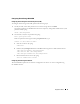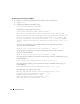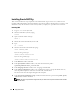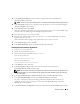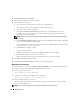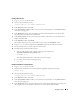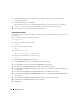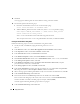Deployment Guide
Deployment Guide 29
Creating the Seed Database
This section contains procedures for creating the seed database using either OCFS2 or ASM and for
verifying the seed database.
Creating the Seed Database Using OCFS2
1
On the
first node
, as the user
oracle
, type
dbca -datafileDestination /u01
to start
the Database Configuration Assistant (DBCA).
2
In the
Welcome
window, select
Oracle Real Application Cluster Database
and click
Next
.
3
In the
Operations
window, click
Create a Database
and click
Next
.
4
In the
Node Selection
window, click
Select All
and click
Next
.
5
In the
Database Templates
window, click
Custom Database
and click
Next
.
6
In the
Database Identification
window, enter a
Global Database Name
such as
racdb
and click
Next
.
7
In the
Management Options
window, click
Next
.
8
In the
Database Credentials
window, click
Use the Same Password for All Accounts
, complete
password selections and entries, and click
Next
.
9
In the
Storage Options
window, select
Cluster File System
and click
Next
.
10
In the
Database File Locations
window, click
Next
.
11
In the
Recovery Configuration
window, click
Specify flash recovery area
, click
Browse
and select
/u02
,
specify the flash recovery size, and then click
Next
.
12
In the
Database Content
window, click
Next
.
13
In the
Database Services
window, click
Next
.
14
In the
Initialization Parameters
window, if your cluster has more than four nodes, change the
Shared
Pool
value to 500 MB, and click
Next
.
15
In the
Database Storage
window, click
Next
.
16
In the
Creation Options
window, check
Create Database
and click
Finish
.
17
In the
Summary
window click
OK
to create the database.
NOTE: The creation of the seed database may take more than an hour.
NOTE: If you receive an Enterprise Manager Configuration Error during the seed database creation, click OK
to ignore the error.
When the database creation is completed, the
Password Management
window appears.