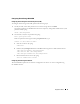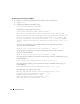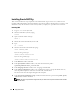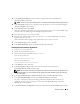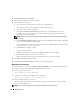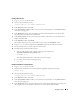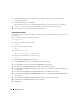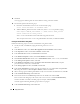Deployment Guide
Deployment Guide 27
Patching CRS to 10.1.0.5
1 Log in as oracle on the first node
.
2
Start the Oracle installer by typing:
/oracle_cds/10.1.0.5/Disk1/runInstaller
3
In the
Welcome
window, click
Next
.
4
In the
Specify File Locations
window, ensure that the source path points to the
products.xml
file
of the 10.1.0.5 staging area.
5
In the
Destination
section select the CRS home name from the drop-down menu. Ensure that
the path points to the CRS home and click
Next
.
6
In the
Selected Nodes
window, ensure that all the member nodes of the 10.1.0.3 installation are
displayed and click
Next
.
7
In the
Summary
window, click
Install
.
The installer will prompt you to stop the CRS services and run the
root10105.sh
script.
8
Log in as
root
on
each node
and run the
root10105.sh
script from the CRS home location.
9
Exit the installer after you run this script from all the nodes.
10
On
all the nodes
, perform the following steps:
a
Verify the CRS installation by typing the following command from the
/opt/oracle/product/10.1.0/crs_1/bin
directory:
olsnodes -n -v
A list of the public node names of all nodes in the cluster appears.
b
List all the services that are running by typing:
crs_stat
Patching the Database to 10.1.0.5 Patchset
1 Log in as oracle
on the first node.
2
Stop the Oracle Notification Services (ONS) before upgrading the patchset by typing:
onsctl stop
3
Start the Oracle installer by typing:
/oracle_cds/10.1.0.5/Disk1/runInstaller
4
In the
Welcome
window, click
Next
.
5
In the
Specify File Locations
window, ensure that the source path points to the
products.xml
file
of the 10.1.0.5 staging area.
6
In the
Destination
section, select the database home name from the drop-down menu. Make sure
that the path points to the database home of the 10.1.0.3 installation and click
Next
.