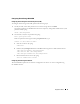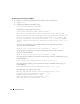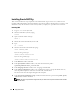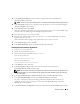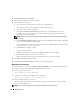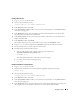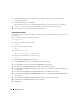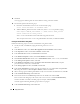Deployment Guide
24 Deployment Guide
Installing Oracle RAC 10g
This section describes the steps required to install Oracle RAC 10g version 10.1.0.3, which involves
installing CRS and installing the Oracle Database 10g software. Dell recommends that you create a seed
database to verify that the cluster works correctly before you deploy it in a production environment.
Installing CRS
1 Log in as root on the first node
.
2
Start the X Window System by typing:
startx
3
Open a terminal window and type:
xhost +
4
Mount the
Oracle Cluster Ready Services
CD.
5
Ty p e :
su - oracle
6
Start the Oracle Universal Installer by typing:
unset ORACLE_HOME
If you are using a CD, type:
/media/cdrom/runInstaller
If you are using a DVD, type:
/media/cdrecorder/runInstaller
7
In the
Welcome
window, click
Next
.
8
In the
Specify File Locations
window, verify that the Oracle home path is
/opt/oracle/product/10.1.0/crs_1
and click
Next
.
9
In the
Language Selection
window, select a language and click
Next
.
10
In the
Cluster Configuration
window, enter a global cluster name or accept the default name
crs
,
enter the public and private node names for each node, and click
Next
.
The cluster name must be unique throughout the enterprise.
11
In the
Specify Network Interface Usage
window, click each interface type and select
public
,
private
,
or
Do not use
, and then click
Next
.
NOTE: The public and private NIC assignments that you select in this step must be identical and available
on all the nodes.