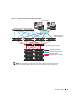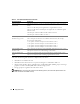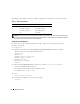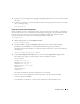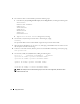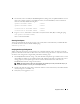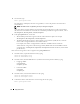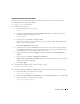Deployment Guide
Deployment Guide 19
Configuring Shared Storage Using OCFS2
Shared storage can be configured using either OCFS2 or ASM. This section provides procedures
for configuring shared storage using OCFS2.
1
Log in as
root
on the
first node
.
2
Perform the following steps:
a
Start the X Window System by typing:
startx
b
Generate the OCFS2 configuration file (
/etc/ocfs2/cluster.conf
) with a default cluster name
of
ocfs2
by typing the following in a terminal:
ocfs2console
c
From the menu, click
Cluster
→
Configure Nodes
.
If the cluster is offline, the console will start it. A message window appears displaying that infor-
mation. Close the message window.
The
Node Configuration
window appears.
d
To add nodes to the cluster, click
Add
. Enter the node name (same as the host name) and the
private IP. Retain the default value of the port number. After entering all the details mentioned,
click
OK
. Repeat this step to add all the nodes to the cluster.
e
When all the nodes are added, click
Apply
and then click
Close
in the
Node Configuration
Window
.
f
From the menu, click
Cluster
→
Propagate Configuration
.
Propagate Cluster Configuration Window
appears. Wait until the message
Finished
appears
on the window and then click
Close
.
g
Select
File
→
Quit
.
3
On
all the nodes
, enable the cluster stack on startup by typing:
/etc/init.d/o2cb enable
4
Change the O2CB_HEARTBEAT_THRESHOLD value on
all the nodes
using the following steps:
a
Stop the O2CB service on
all the nodes
by typing:
/etc/init.d/o2cb stop
b
Edit the O2CB_HEARTBEAT_THRESHOLD value in
/etc/sysconfig/o2cb
to
61
on
all the nodes
.
c
Start the O2CB service on
all the nodes
by typing:
/etc/init.d/o2cb start