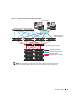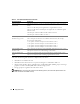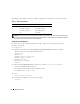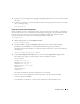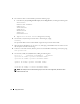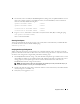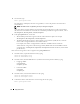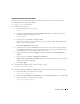Deployment Guide
Deployment Guide 17
10
On
each node
, create or modify the
/etc/hosts.equiv
file by listing all of your public IP addresses or host
names. For example, if you have one public host name, one virtual IP address, and one virtual host
name for each node, add the following lines:
<public hostname node1> oracle
<public hostname node2> oracle
<virtual IP or hostname node1> oracle
<virtual IP or hostname node2> oracle
11
Log in as
oracle
, and connect to each node to verify that remote shell (
rsh
) is working by typing:
rsh <public
hostname
nodex>
,
where
x
is the node number.
Securing Your System
To prevent unauthorized users from accessing your system, Dell recommends that you disable rsh after
you install the Oracle software. Disable rsh by typing:
chkconfig rsh off
Verifying the Storage Configuration
While configuring the clusters, create partitions on your Fibre Channel storage. In order to create the
partitions, all cluster nodes must be able to detect the external storage devices. To verify that each node
can detect each storage LUN or logical disk, perform the following steps:
1
For Dell|EMC Fibre Channel storage, verify that the EMC Navisphere
®
agent and the correct version
of PowerPath (see Table 1-6) are installed on each node, and that each node is assigned to the correct
storage group in your Navisphere agent software. See the documentation that came with your
Dell|EMC Fibre Channel storage for instructions.
NOTE: The Dell Professional Services representative who installed your cluster performed this step. If you
reinstall the software on a node, you must complete this step.
2
Visually verify that the storage devices and cluster nodes are connected correctly to the Fibre Channel
switch (see Figure 1-1 and Table 1-4).
3
Verify that you are logged in as
root
.