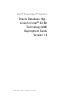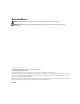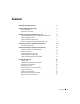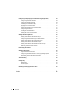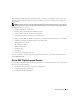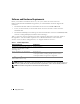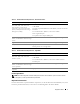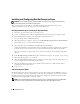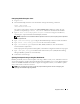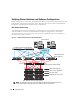Owner's Manual
Deployment Guide 9
Configuring Red Hat Enterprise Linux
1
Log in as
root
.
2
Insert the
Dell Deployment
CD 2
into the CD drive and type the following commands:
mount /dev/cdrom
/mnt/cdrom/install.sh
The contents of the CD are copied to the
/usr/lib/dell/dell-deploy-cd
directory. When the copy
procedure is completed, type
umount /dev/cdrom
and remove the CD from the CD drive.
3
Ty p e
cd /dell-oracle-deployment/scripts/standard
to navigate to the directory
containing the scripts installed from the
Dell Deployment
CD.
NOTE: Scripts discover and validate installed component versions and, when required, update components
to supported levels.
4
Ty p e
./005-oraclesetup.py
to configure the Red Hat Enterprise Linux for Oracle installation.
5
Ty p e
source /root/.bash_profile
to start the environment variables.
6
Ty p e
./010-hwCheck.py
to verify that the CPU, RAM, and disk sizes meet the minimum
Oracle installation requirements.
If the script reports that a parameter failed, update your hardware configuration and run the script again.
7
Ty p e
./340-rpms_ocfs.py
to install the Oracle Cluster File System (OCFS) Red Hat Package
Managers (RPMs) (optional for a clustered node).
8
Connect the external storage.
Updating Your System Packages Using Red Hat Network
Red Hat periodically releases software updates to fix bugs, address security issues, and add new features.
You can download these updates through the Red Hat Network (RHN) service. See the Dell and Oracle
website at www.dell.com/oracle for the latest supported configurations before you use RHN to update
your system software to the latest revisions.
NOTE: If you are deploying Oracle on a single node, skip the following sections and see "Configuring and
Deploying Oracle Database 10g (Single Node)".